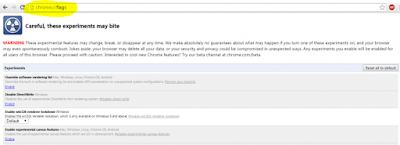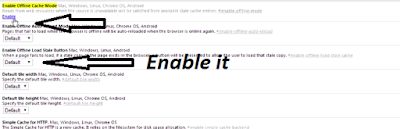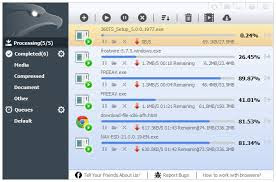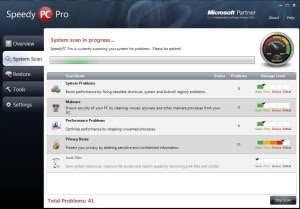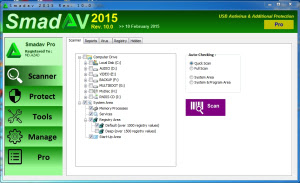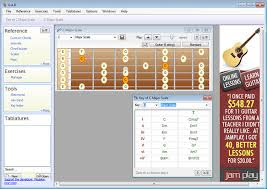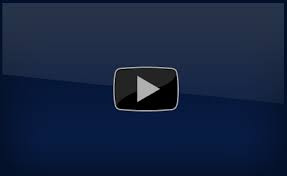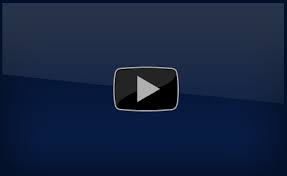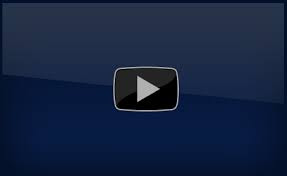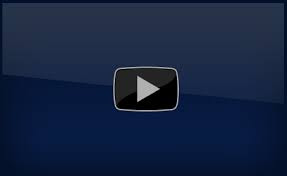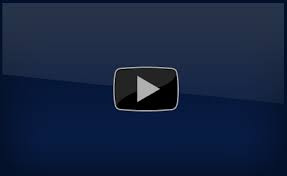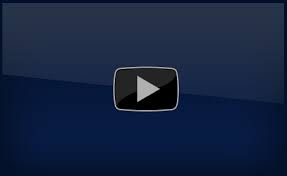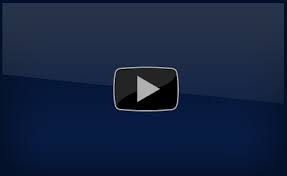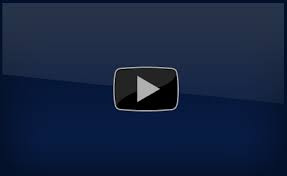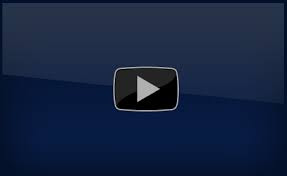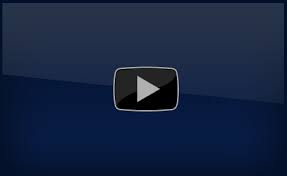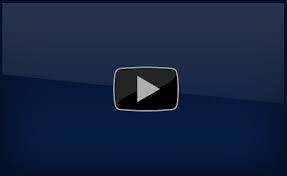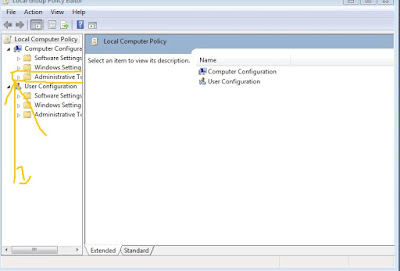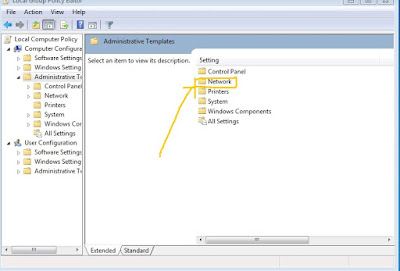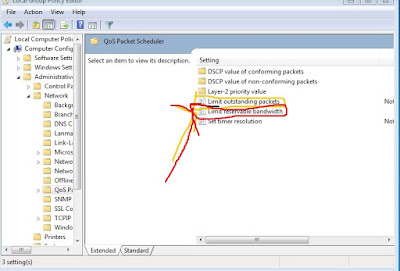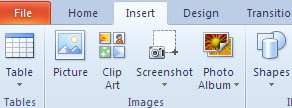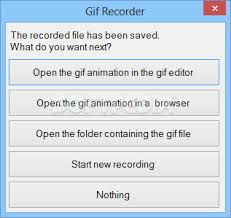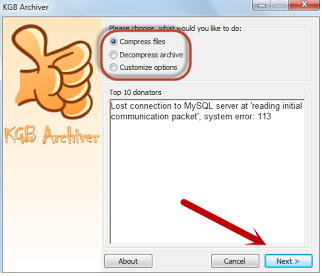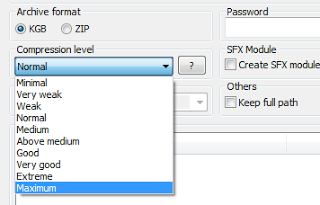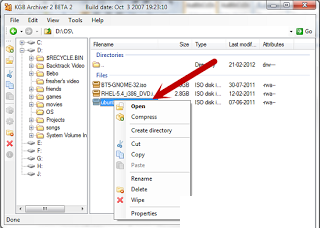How to create Gmail account without phone Number verification?
Hello friend, are you facing problem to create
Another Gmail account? Well Gmail start using mobile phone for
verification so, there is no chance to make another account with the
same mobile phone. Today I will show you how you can create a Gmail
account with any stupid mobile verification.
Here I am going to show you how you can create Gmail account without
Mobile phone verification. Before following my steps you should read how
it is work and why you don’t need any mobile phone for verification?
How it is Work?
Gmail account without mobile verification? I know this question is
arising on your mind and thinking how it is work? Well here I am going
to teach you how it is work and how you can get a Gmail without
verification.
How to create Gmail account without phone Number verification?
Hello friend, are you facing problem to create
Another Gmail account? Well Gmail start using mobile phone for
verification so, there is no chance to make another account with the
same mobile phone. Today I will show you how you can create a Gmail
account with any stupid mobile verification.
Here I am going to show you how you can create Gmail account without
Mobile phone verification. Before following my steps you should read how
it is work and why you don’t need any mobile phone for verification?
How it is Work?
Gmail account without mobile verification? I know this question is
arising on your mind and thinking how it is work? Well here I am going
to teach you how it is work and how you can get a Gmail without
verification.
Here I will use Software which name is
BlueStacks.
BlueStacks is a software which allow you to run mobile application on
window PC or Mac. It’s very nice software for you if you are an Android
lover.
Yes, Bluestacks is a software where you can create a Gmail account
without mobile phone verification. With this tool you can create maximum
20 Gmail account in a day. You have to fill sign up form with this tool
and get a Gmail account because BlueStacks never ask for mobile
verification.
Why here Gmail never ask for Mobile Phone Verification?
As a said before we will use a software which is BlueStacks.
BlueStacks allow you to run Android mobile application in your Computer.
When you will create Gmail with this tool that time Gmail will think
you are using an Android Mobile that’s why Gmail will not ask for mobile
verification.
Follow My Steps to Create Gmail without Mobile Phone Verification
Follow my few simple and easy steps to create Gmail without Verification:
1) First of all you need
BlueStacks, Download and install it in your computer.
2) Open BlueStacks in your computer after installation.
3) Click on
setting button on Bottom right side.
4) Now, Click on
Manage Accounts.
5) Go to bottom and click on
Add Account.
6) Click on
Google because we going to create Gmail account.
7) Now, fill all the detail and proceed the steps of account creation
For better understanding see image bellow
warning: you can create only 20 Gmail
account by this tool, please do not create more otherwise your IP may be
block or may arise other problem
Hope this helpfull for you.